§
Ex.2 Outliner
例 2 アウトライナー
† Operation steps 操作順
As an example of using it as an outliner:
First, enter the event name in the editing area, input several items to consider, and then switch to outliner mode.
(You can toggle by pressing [Ctrl-Space] or clicking [Outline] to check the box.)
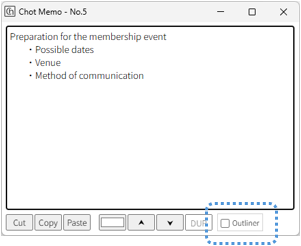
In the outliner, the structure is expressed by individual lines of text and the hierarchical relationships between them.
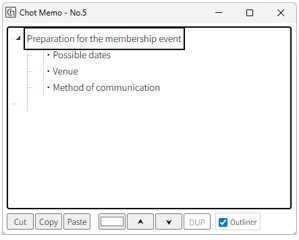
Because it’s a hierarchical structure, you can divide it from large categories to medium, from medium to small, and even finer categories.
It is important to separate problems and issues when thinking.
So, divide problems and issues into several parts in a hierarchy, and dig deeper into the necessary items and considerations within that structure.
Through the process of categorizing and organizing hierarchically, you may discover new insights, which will require adding or deleting text items, moving them up or down, or changing their order.
These operations can be done via the context menu by right-clicking on the screen, but you can also use keyboard shortcuts.
[Insert] inserts an item.
[Delete] deletes an item.
[F2] edits the text.
[Alt + Up/Down arrow keys] move the text item.
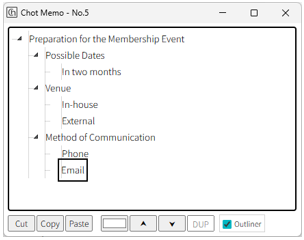
Once you've thoroughly listed and explored the items, uncheck [Ctrl-Space] or [Outliner] to return to Note mode.
That’s it! The hierarchy is represented by TAB character indentation, so it can also be used in other editors or apps. アウトライナーとして使用する例として
まず編集エリアにイベント名を入力し、いくつかの検討項目を入力してから、アウトライナーモードに変更します。
([Ctrl-Space]でキー操作するか、[Outline]をクリックしてチェックすると、アウトライナーに切り替わります。)
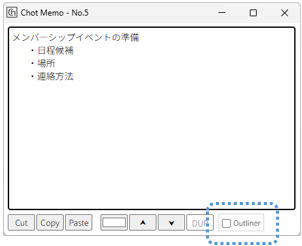
アウトライナーでは、1行ごとのテキストと、テキスト同士の階層関係で表現される構造になります。
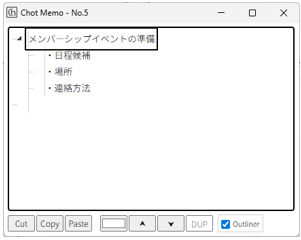
階層構造なので、大分類から中分類、中分類から小分類、さらに細かな分類、へと分割して考えていきます。
問題や課題は分けて考えることが大切です。
なので問題や課題をいくつかに分けて、階層構造にし、その中で必要事項の洗い出しや検討内容を掘り下げていきます。
分類分けや階層化の操作を通じで、気付きを得られることで、テキスト項目の追加や削除、階層の上下移動や順序入れ替え操作が必要になります。
これらの操作は、画面右クリックのコンテキストメニューからも操作できますが、キーボードから操作も可能です。
[Insert]で、項目が挿入されます。
[Delete]で、項目が削除できます。
[F2]でテキストが編集できます。
[Alt-上下矢印キー] で、テキスト項目を移動できます。
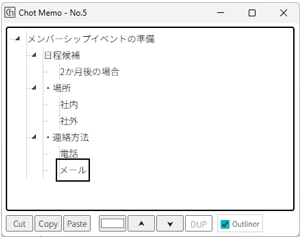
十分な検討の洗い出しと掘り下げができたら、[Ctrl-Space] か [Outliner] のチェックを外し、ノートモードに戻します。
以上で出来上がりです。 階層はTAB文字によるインデントで表現されるので、別のエディタやアプリに展開も可能です。
† Operation steps 操作順
As an example of using it as an outliner:
- Listing tasks needed for event preparation
First, enter the event name in the editing area, input several items to consider, and then switch to outliner mode.
(You can toggle by pressing [Ctrl-Space] or clicking [Outline] to check the box.)
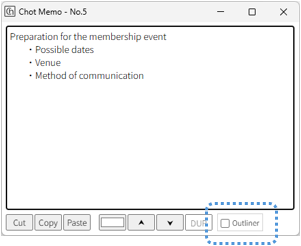
In the outliner, the structure is expressed by individual lines of text and the hierarchical relationships between them.
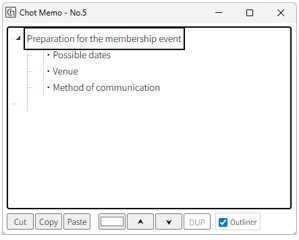
Because it’s a hierarchical structure, you can divide it from large categories to medium, from medium to small, and even finer categories.
It is important to separate problems and issues when thinking.
So, divide problems and issues into several parts in a hierarchy, and dig deeper into the necessary items and considerations within that structure.
Through the process of categorizing and organizing hierarchically, you may discover new insights, which will require adding or deleting text items, moving them up or down, or changing their order.
These operations can be done via the context menu by right-clicking on the screen, but you can also use keyboard shortcuts.
[Insert] inserts an item.
[Delete] deletes an item.
[F2] edits the text.
[Alt + Up/Down arrow keys] move the text item.
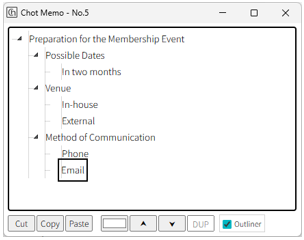
Once you've thoroughly listed and explored the items, uncheck [Ctrl-Space] or [Outliner] to return to Note mode.
That’s it! The hierarchy is represented by TAB character indentation, so it can also be used in other editors or apps. アウトライナーとして使用する例として
- イベント準備で必要な作業の洗い出し
まず編集エリアにイベント名を入力し、いくつかの検討項目を入力してから、アウトライナーモードに変更します。
([Ctrl-Space]でキー操作するか、[Outline]をクリックしてチェックすると、アウトライナーに切り替わります。)
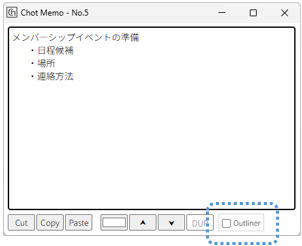
アウトライナーでは、1行ごとのテキストと、テキスト同士の階層関係で表現される構造になります。
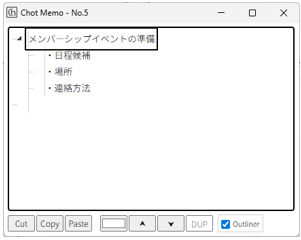
階層構造なので、大分類から中分類、中分類から小分類、さらに細かな分類、へと分割して考えていきます。
問題や課題は分けて考えることが大切です。
なので問題や課題をいくつかに分けて、階層構造にし、その中で必要事項の洗い出しや検討内容を掘り下げていきます。
分類分けや階層化の操作を通じで、気付きを得られることで、テキスト項目の追加や削除、階層の上下移動や順序入れ替え操作が必要になります。
これらの操作は、画面右クリックのコンテキストメニューからも操作できますが、キーボードから操作も可能です。
[Insert]で、項目が挿入されます。
[Delete]で、項目が削除できます。
[F2]でテキストが編集できます。
[Alt-上下矢印キー] で、テキスト項目を移動できます。
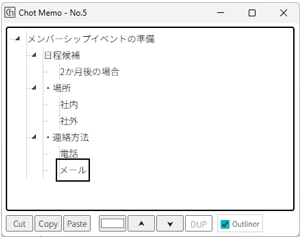
十分な検討の洗い出しと掘り下げができたら、[Ctrl-Space] か [Outliner] のチェックを外し、ノートモードに戻します。
以上で出来上がりです。 階層はTAB文字によるインデントで表現されるので、別のエディタやアプリに展開も可能です。