§
Ex.1 Note
例 1 ノート
† Operation steps 操作順
Example usage as a note
First, write out your schedule for the day using times and arrows.
You can easily insert times and arrows using keyboard shortcuts.
Press [Alt-T] to insert the current time.
Press [Alt-↓] to insert a downward arrow.
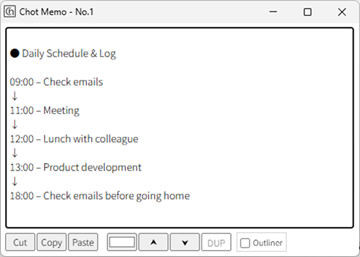
Once you've planned your schedule, follow it as written and jot down notes by time.
If you add more lines, selecting a line and pressing [TAB] will insert a tab indent at the beginning, making it easier to read.
(Note: Enabling tab input requires app settings.)
When pressing Enter on a line that starts with a tab indent, another tab will be automatically inserted.
(Note: This auto-indent on newline also requires app settings.)
To cancel indentation, select multiple lines and press [Shift-TAB].
[Ctrl-↑/↓] moves the cursor to the beginning of the paragraph. This makes it easier to navigate to the desired position when there are many paragraphs.
At the end of the day, add a comment to reflect on the day.
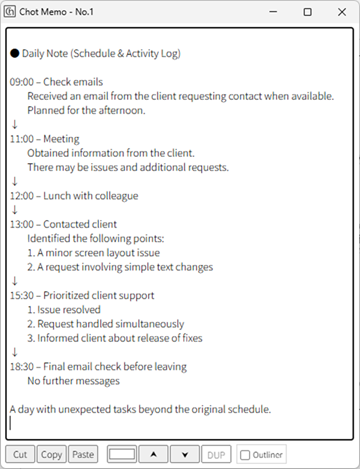
That's it—you're done! You can use your notes as a daily report or as a reference for later review. ノートとして使用する例として
まず、1日の行動予定を、時間と矢印で書き出すことにします。
時間や矢印はショートカットから入力すると簡単です。
[Alt-T]で、現在の時刻が挿入されます。
[Alt-↓]で、矢印が挿入されます。
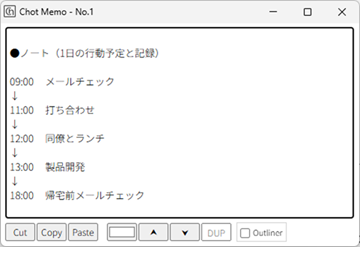
予定を立てたら、その作業通りに行動し、内容は時間ごとにメモしていきます。
行が増えたら、入力行を選択して[TAB]入力すると、行頭に字下げ(インデント)のTABが入力され見やすくなります。
(TAB文字入力は、アプリの設定が必要です)
行頭にTAB文字を入力してインデントした行で改行すると、自動でインデントのTABが追加されます。
(改行時のインデントTAB追加は、アプリの設定が必要です。)
字下げのキャンセルは複数行選択と[Shift-TAB]です。
[Ctrl-↑/↓]で、段落の先頭にカーソルが移動します。段落が増えてきたときに、カーソルを目的の位置へ移動しやすくなります。
一日を振り返るコメントも最後に入力します。
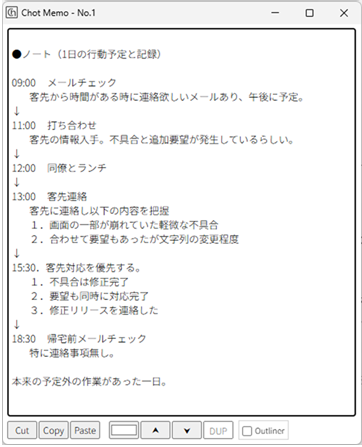
以上で出来上がりです。 ノートは日報として使ったり、後日振り替える情報としても使ってください。
† Operation steps 操作順
Example usage as a note
- Daily schedule and activity log
First, write out your schedule for the day using times and arrows.
You can easily insert times and arrows using keyboard shortcuts.
Press [Alt-T] to insert the current time.
Press [Alt-↓] to insert a downward arrow.
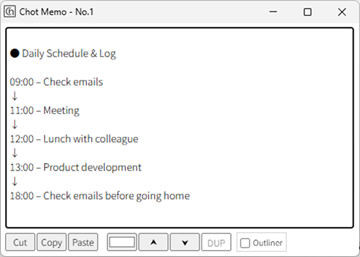
Once you've planned your schedule, follow it as written and jot down notes by time.
If you add more lines, selecting a line and pressing [TAB] will insert a tab indent at the beginning, making it easier to read.
(Note: Enabling tab input requires app settings.)
When pressing Enter on a line that starts with a tab indent, another tab will be automatically inserted.
(Note: This auto-indent on newline also requires app settings.)
To cancel indentation, select multiple lines and press [Shift-TAB].
[Ctrl-↑/↓] moves the cursor to the beginning of the paragraph. This makes it easier to navigate to the desired position when there are many paragraphs.
At the end of the day, add a comment to reflect on the day.
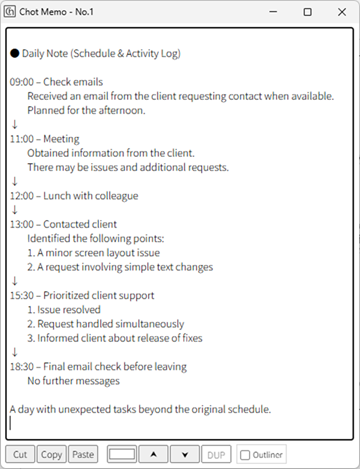
That's it—you're done! You can use your notes as a daily report or as a reference for later review. ノートとして使用する例として
- 1日の行動予定と記録
まず、1日の行動予定を、時間と矢印で書き出すことにします。
時間や矢印はショートカットから入力すると簡単です。
[Alt-T]で、現在の時刻が挿入されます。
[Alt-↓]で、矢印が挿入されます。
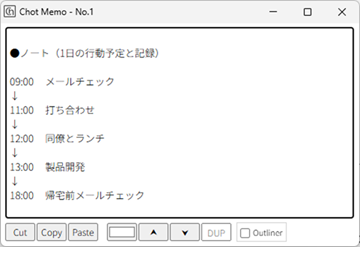
予定を立てたら、その作業通りに行動し、内容は時間ごとにメモしていきます。
行が増えたら、入力行を選択して[TAB]入力すると、行頭に字下げ(インデント)のTABが入力され見やすくなります。
(TAB文字入力は、アプリの設定が必要です)
行頭にTAB文字を入力してインデントした行で改行すると、自動でインデントのTABが追加されます。
(改行時のインデントTAB追加は、アプリの設定が必要です。)
字下げのキャンセルは複数行選択と[Shift-TAB]です。
[Ctrl-↑/↓]で、段落の先頭にカーソルが移動します。段落が増えてきたときに、カーソルを目的の位置へ移動しやすくなります。
一日を振り返るコメントも最後に入力します。
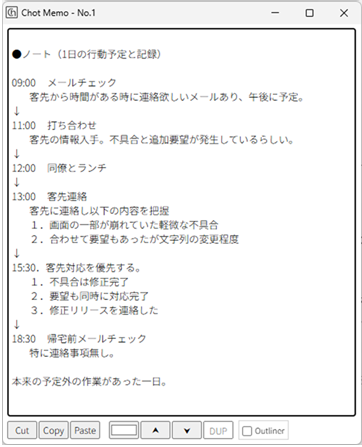
以上で出来上がりです。 ノートは日報として使ったり、後日振り替える情報としても使ってください。